Field Trip to the White House Kitchen with Discovery Education
Grades 3 and Up
Click on the image for more information and to register.
Grades 3 and Up
Click on the image for more information and to register.
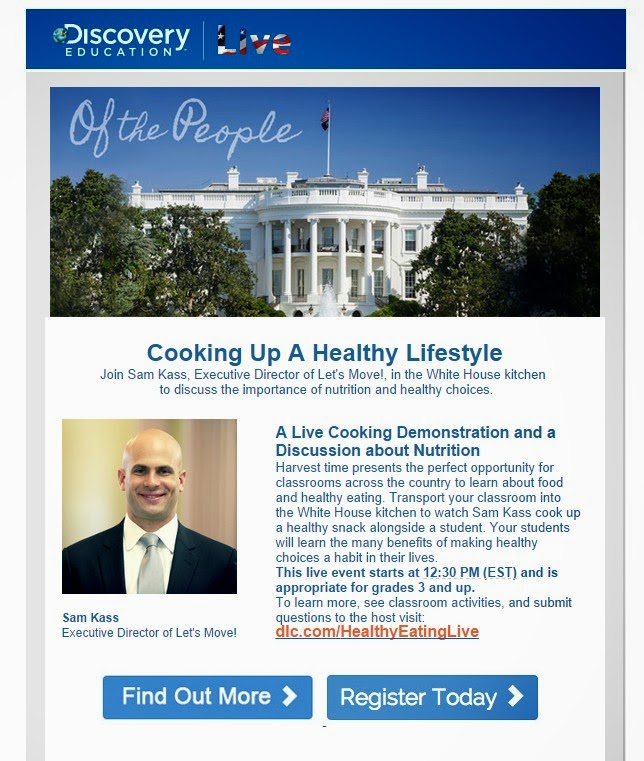
From JCS Tech Contact Blog
Welcome to the Fuquay-Varina Elementary School Digital Den Dish blog! We will keep you posted with important technology updates and instructions here! And the best thing is you can come back and search for stuff!